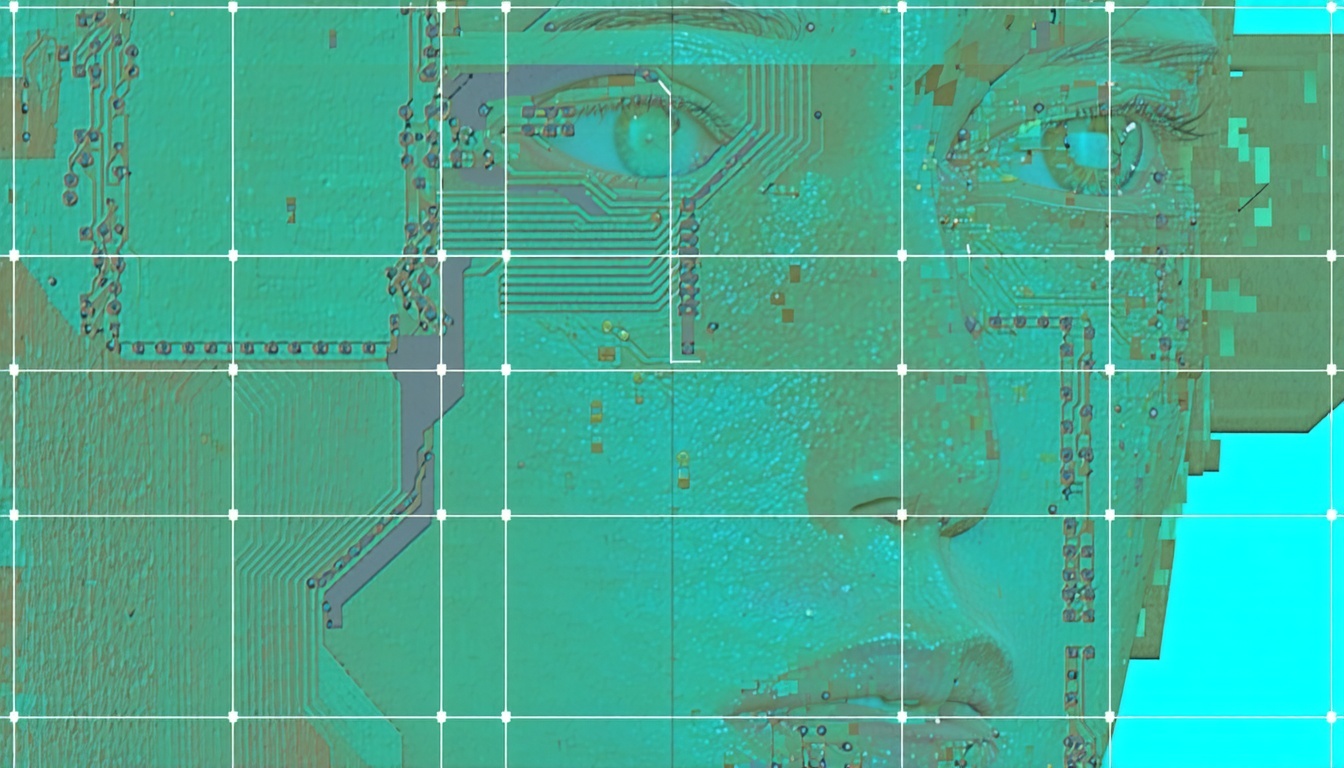Pre-launch testing protocols: Ensuring your BIMI display works across email clients
Thorough pre-launch testing is essential to confirm your BIMI logo displays correctly and consistently in supported email clients.
Why Pre-Launch BIMI Testing Matters
Testing your BIMI (Brand Indicators for Message Identification) setup before launch is critical for ensuring your brand logo appears as intended across supported email clients. Without thorough validation, misconfigurations in DNS, authentication, or logo format can lead to inconsistent display—or no display at all—undermining your brand’s email presence and trust.
Essential Steps for BIMI Pre-Launch Testing
Confirm Email Authentication Alignment
- Proper authentication alignment: Ensure your SPF, DKIM, and DMARC records are properly configured and aligned for your sending domain.
- DMARC enforcement: DMARC must be set to “quarantine” or “reject” at 100% enforcement (no pct<100).
- Validation tools: Use DMARC record validators to check for errors before proceeding.
Validate Your BIMI DNS Record
- Publish BIMI DNS record: Create a TXT record at
default._bimi.yourdomain.compointing to your SVG logo and Verified Mark Certificate (VMC) if required. - Verify DNS configuration: Double-check for typos and confirm the DNS record is publicly accessible.
- Validate compliance: Use BIMI validator tools (e.g., Mailhardener or BIMIgroup.org) to inspect your DNS record and VMC against current standards.
Test Logo Format and Accessibility
- SVG logo compliance: Ensure your logo is in SVG Tiny PS format, meets size and style requirements, and is accessible via HTTPS.
- Preview logo appearance: Use BIMI simulation tools (such as Valimail’s BIMI Simulator) to preview how your logo will appear in supported inboxes and make adjustments if needed.
Send Test Emails and Check Client Support
- Send test emails: Send emails from your BIMI-enabled domain to accounts on major BIMI-supporting clients (e.g., Gmail, Yahoo).
- Verify logo display: Check if your logo appears correctly in the inbox. Note that not all email clients support BIMI yet; verify compatibility before expecting universal display.
- Allow propagation time: Wait 24–48 hours for DNS propagation and logo display changes to take effect.
Best Practices for Cross-Client BIMI Testing
- Multi-platform testing: Test on multiple devices and platforms (desktop, mobile, webmail) to ensure consistent display.
- Anomaly documentation: Document results and any anomalies for troubleshooting and future reference.
- Continuous authentication monitoring: Monitor DMARC and BIMI reports to track ongoing authentication and logo display status.
Common Issues and Troubleshooting Tips
- Logo not displaying? Re-check DMARC policy enforcement, DNS record accuracy, and SVG compliance.
- VMC issues? Ensure the certificate matches your domain and logo, and is not expired.
- Propagation delays? Wait up to 48 hours and retest before making further changes.
Need expert guidance on BIMI pre-launch testing or troubleshooting?
Our consultancy can help you validate your setup and ensure your brand’s logo displays perfectly across supported email clients.
Find more guidance in our BIMI testing and validation FAQ section.
Rigorous pre-launch testing is the key to a successful BIMI rollout. By validating authentication, DNS, and logo display across email clients, you ensure your brand stands out and builds trust from day one.