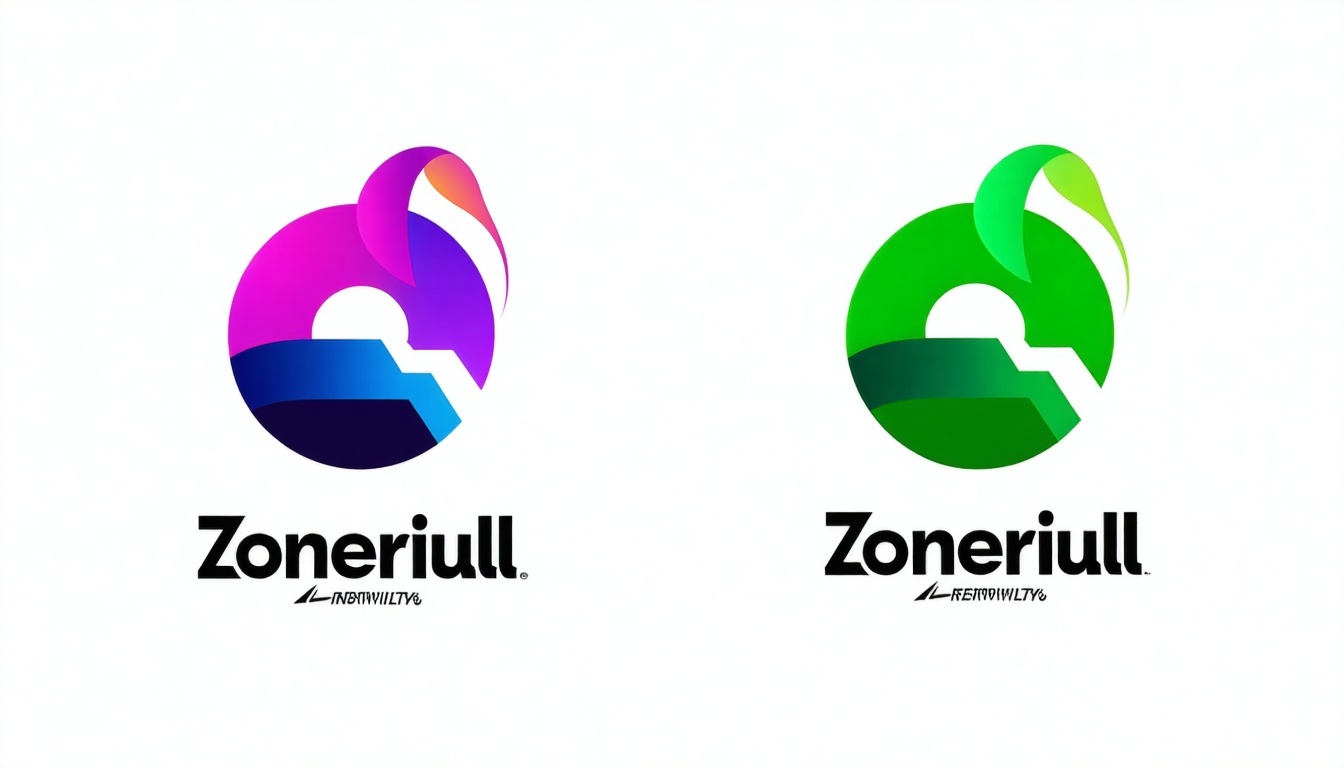How to Test Your SVG Logo for BIMI Compliance Before Submission
Before submitting your logo for BIMI (Brand Indicators for Message Identification), it’s crucial to test your SVG file to ensure it meets all technical and visual requirements. Here’s a step-by-step guide to validating your logo for successful BIMI implementation.
Why Test Your SVG Logo for BIMI Compliance?
Testing your SVG logo before submission prevents delays and rejections by ensuring your file meets BIMI’s strict technical standards. A compliant logo guarantees proper display in inboxes and reinforces your brand’s trustworthiness.
Step-by-Step Guide to Testing Your SVG Logo
- Export as SVG Tiny 1.2: Use a vector graphic tool (like Adobe Illustrator or Inkscape) to export your logo as SVG Tiny 1.2. Avoid using raster images or effects.
- Edit for BIMI Requirements: Open the SVG file in a text editor and manually adjust the following:
- ChangebaseProfile="tiny"tobaseProfile="tiny-ps"
- Remove anyx=ory=attributes from the<svg>tag
- Add a<title>element (max 64 characters) directly after the<svg>tag
- Ensure no embedded bitmap images (search forimg/orxlink:href="data:img/png;base64) - Validate with Online Tools: Use dedicated BIMI SVG validation tools:
- EasyDMARC BIMI SVG Logo Converter: Converts and validates SVG files
- URIports BIMI Validator: Checks DNS records and SVG format
- BIMI-Checker.org: Validates BIMI record and linked SVG
- ZeroBounce BIMI Checker: Verifies compliance and previews logos - Schema Validation (Advanced): For technical users, validate against the official SVG Tiny PS RELAX NG Compact (RNC) schema using command-line tools to ensure strict BIMI compliance.
- Troubleshoot and Optimize: If errors are found:
- Simplify vector paths to reduce file size below 32 KB
- Remove unsupported elements (filters, scripts, animations)
- Ensure solid background color and square, centered design
Common BIMI SVG Validation Errors and Solutions
| Error Type | Description & Solution |
| Bitmap images detected | Remove embedded PNG/JPEG; use only vector elements. |
| Wrong SVG profile | Change baseProfile to tiny-ps in the SVG code. |
| x/y attributes present | Delete x= and y= from the <svg> tag. |
| Missing title | Add a <title> tag after <svg> (max 64 characters). |
| File size too large | Simplify paths and optimize SVG to keep under 32 KB. |
| Non-square dimensions | Adjust canvas to a 1:1 aspect ratio. |
Final Checklist Before Submission
- SVG exported as Tiny 1.2, edited for Tiny-PS: Export your logo as SVG Tiny 1.2 and manually update the profile to Tiny-PS for BIMI compliance.
- No bitmap images or external links: Ensure the SVG contains only vector elements and does not reference any bitmap images or external resources.
- Square, centered logo with solid background: The logo must be centered within a square canvas and use a solid, non-transparent background color.
<title>tag present and accurate: Include a descriptive<title>tag to improve accessibility and compliance.- File size ≤ 32 KB: Optimize your SVG to ensure the file size does not exceed 32 kilobytes.
- Passed online BIMI SVG validator tests: Validate your SVG using dedicated BIMI SVG validation tools to confirm compliance.
Why Manual and Automated Testing Both Matter
Automated validators catch most technical issues, but manual review ensures your logo is visually clear, centered, and consistent with your brand. Always preview your SVG in a browser and test in BIMI-supporting email clients for the best results.
Need help validating your SVG logo for BIMI?
Contact our support agents for expert guidance on SVG editing, compliance testing, and BIMI best practices.
Find more answers in our VMC and BIMI FAQ section.
Test your SVG logo with both manual checks and online BIMI validators to guarantee compliance and avoid submission delays.