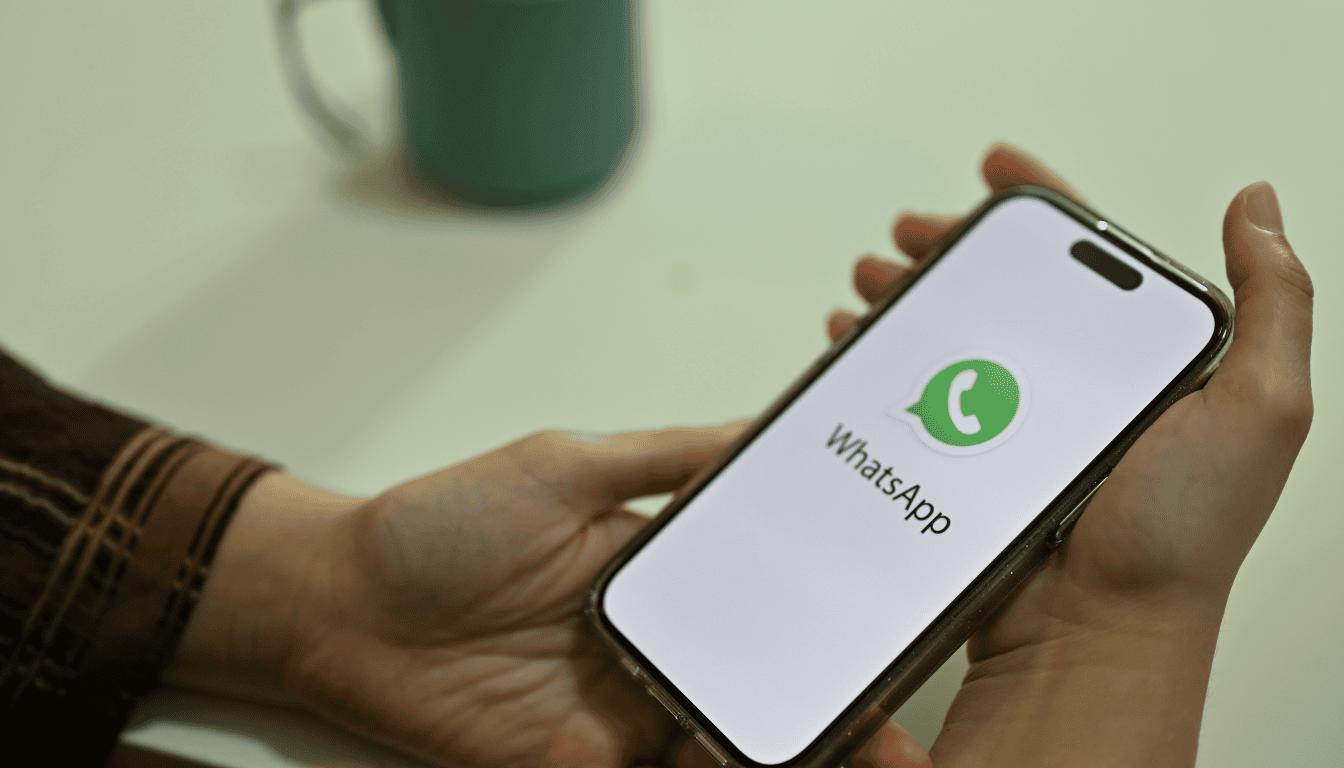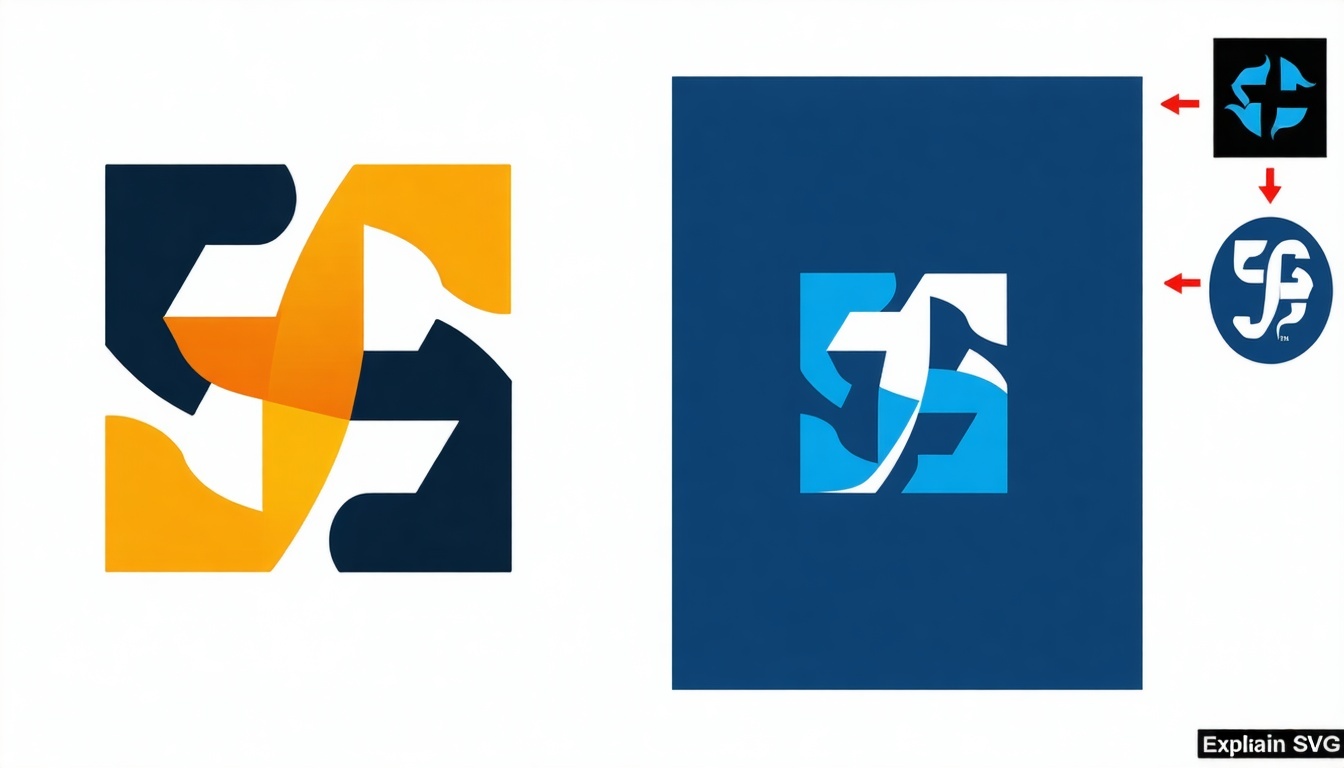
How to Format Your SVG Logo for BIMI
Strict BIMI requirements mean that only well-prepared SVG logos will display correctly—insecure or non-compliant files will fail validation, costing time and reducing brand visibility.
SVG Logo Requirements for BIMI
SVG Tiny Portable/Secure Format
- Use the Correct Format: Save your logo in SVG Tiny PS (Portable/Secure) format. Note that most design tools export SVG Tiny 1.2, but manual editing is required for full PS compliance.
- Set baseProfile Attribute: Update the
baseProfileattribute in the SVG header to "tiny-ps" for proper compliance.
Square Dimensions & File Size
- Maintain Aspect Ratio and Size: Ensure the logo has a 1:1 aspect ratio (square) and is less than 32KB in size for reliable inbox rendering.
- Optimize Logo File: Use SVG editing or compression tools to reduce the file size while maintaining quality and compliance.
Clean, Simple Design
- Avoid Unsupported Features: Do not use gradients, transparency, animations, embedded bitmap images, external links, or scripts as these are disallowed and can cause display issues.
- Design for Consistency: Use a solid background color and center the logo to ensure consistent display within circular or square frames across different email clients.
Step-by-Step: Prepare a BIMI-Compliant SVG Logo
Export in Illustrator or Similar
- Create or Modify Logo: Use Adobe Illustrator or similar software to create or modify your logo.
- Export as SVG Tiny 1.2: Export the logo in SVG Tiny 1.2 format with “Preserve” options enabled for image location.
- Use Simple Filename: Save the file with a short, simple name using no spaces, uppercase letters, or special characters.
Manual Code Adjustments
- Edit SVG File: Open the SVG file in a text editor for manual adjustments.
- Update baseProfile Attribute: Change the
baseProfilevalue from "tiny" to "tiny-ps" and remove anyxandyattributes from the<svg>tag. - Add Title Element: Insert a
<title>element directly under the<svg>tag with fewer than 65 characters. - Check for Unsupported Elements: Verify the SVG does not contain forbidden elements such as
<script>,<image>,<animate>, or any external file references.
Validation and Optimization
- Test with BIMI SVG Validators: Use online tools like the BIMI Group Validator to identify and fix errors in your SVG file.
- Optimize SVG File: Remove unnecessary metadata and compress the SVG using tools such as SVGOMG or SVGO to reduce file size.
- Upload Securely: Host the validated and optimized SVG file via HTTPS on the same domain as your BIMI DNS record for proper referencing.
How We Accelerate the SVG Formatting Process
- Kickoff Workshops: Align stakeholders and clarify design and technical requirements.
- Templates & Runbooks: Provide ready-made SVG Tiny PS templates and step-by-step editing guides.
- Hands-On Support: Manage DNS configuration, SVG logo compliance, and certificate authority liaison for successful certification.
- Post-Launch Monitoring: Offer ongoing troubleshooting and BIMI compliance checks to ensure logo visibility is maintained.
Ready to Format Your Logo for BIMI?
Don’t risk rejection—make sure your SVG logo is perfectly BIMI-compliant before publishing your DNS record.